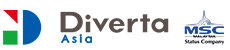RCMS Customize
RCMS Support Center
Related Topics
Browse restrictions
Entire Site – Basic Authentication
Basic anthentication, you can configure from the account setting.
When you’re not ready to show the world your masterpiece, use basic authentication, IP address or page viewing limit to view unpublished work.
- Management Screen.
- Menu Account, under the upper left corner of the logo.
- Enable "Access Restriction (Basic Aunthentication)" and set the ID and Password.
- Update
Steps:
Management Screen Menu Account Enable "Access Restriction" Update

Restriction to page view – Reading Permissions
When you have a selected content in your page where you only wanted members from a certain group to have access to the content.
Eg. Content specially for members.
- Design Page Structure
- Select "Reading Permission" in the viewing rights, select the group which are allowed to browse the page. (Note: viewing rights can be assigned to multiple groups).
- Update
Steps:
Design Page Structure Reading Permission

Restriction to content / article (Restricted Access)
The restriction is set in the article editing screen, where the page is still accessable. However, a certain content in the page itself is not available when they are not logged in.
Eg. premium paid member and basic free membership.
- Open the article you want to restrict access.
- At the "Detail settings" at the bottom of the page, select the group that can view the content - "Viewing Access".
- Update

This restriction can also for a group of articles. This will be set at the group editing screen.
- Determine the article you want to set the restriction to. Open the article group editing screen.
- At the bottom of the page, Advance Settings "Viewing Restrictions" and select the group allowed to view the page. Multiple groups can be assigned.
- Update.