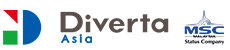RCMS Create
Structuring Your Website
Setting Up The Content
Page structuring is as essential as content writing. RCMS enable you to structure your website from basic to as complicated as you want it to be.
You can put in the different module or content to be display in the page and making your site as impactful as possible to your target audience.

Select the article from the pull-down list on the right / main content settings to select type of content you wanted to display.
Drag and drop the content location.
Save to update, it will be reflected on your page immediately.

Creating an Inquiry Form
Inquiry form works as a platform to communicate with your audience while not forgetting collecting lead from those who are interested in your service or product. RCMS, you can create several inquiry which suits you for different services or products apart from getting general information.
Please refer to [Basic Settings] at the bottom for reference.


Basic Settings
| Title | The title that you wanted to display on page. |
|---|---|
| Sort | Enter the sequence order. It will be sorted in descending ofder of the number in the listing page. |
| Explanation | Description displayed in the Contact List |
| Starting Text | Input form page. The paragraph that appears at the top of the inquiry input form. |
| Final Text | Input form page. The paragraph will be displayed at the bottom of the inquiry input form. |
| Gratitude words | It will be displayed after the inqury form is completed. |
| Tag for the complete inquiry | Is displayed after the inquiry is complete. The tag is used for measurement effects. |
| Gratitude email | You can opt to send a thank you email to your inquirer. To send, select SEND, enter the Title and Content in the field provided. Thank you email is sent in HTML email format in the first row RCMS-X-Mail_TYPE:html When you write, it is recognized as an HTML email. Since this line is deleted when it is sent, please describe the source of the HTML email in the second and subsequent row. |
| Destination email | Destination email is where the notification will be sent to the email address when there is any inquiry submitted. You can set multiple email address by enter a new line in the “Enter”. ※ To set the destination email, please do so at the site Basic Settings Site Management Administrator’s Email. Note: If administrator's email is not set, the email will not be delivered. ※ If there in any case you do not receive the email, it could be in your email spam folder. |
| Display confirm page | To display the confirmatiom page before submitting the inquiry form, check YES |
| Use Facebook AutoFill | Optional. You can select the string of Facebook information required to fill into your input form. |
| External system cooperation | Enter the external system cooperation. |
| Status | Select the status. |
Finally, click "ADD" to confirm the settings.
After Adding the new form, you are now ready for the Inquiry form settings.